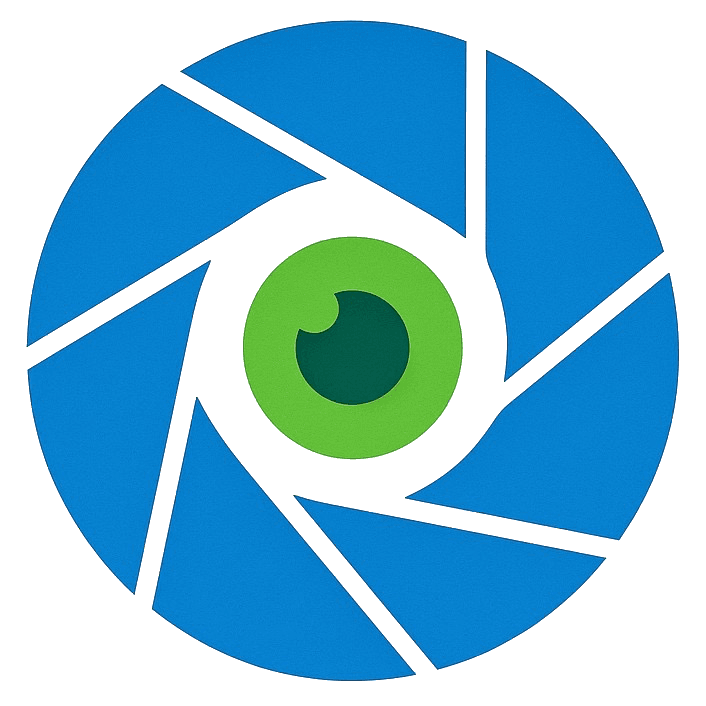AI Ease Review
Read my full review of AI Ease, the “Free AI LinkedIn Headshot Generator.” Turns out, you only get results after paying. Read my honest review with pros, cons, and comparisons.
Before & After Results

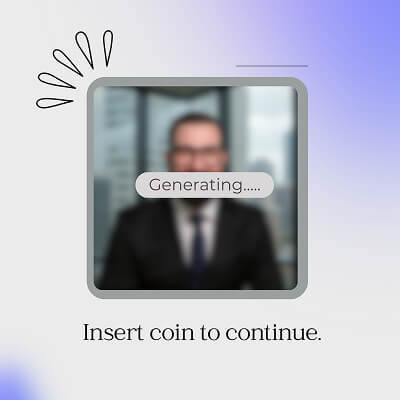
Free Headshot Generator by AI Ease
Whenever I see photographers ranting about AI headshots, I can’t help but smile. On one hand, I get it - this is their livelihood. On the other, some of their “AI is terrible” examples feel… a little exaggerated. Case in point: this DC photographer tested AI with iPhone selfies and called out weird teeth, fake lashes, and random outfits. Fair enough - the results do look questionable.
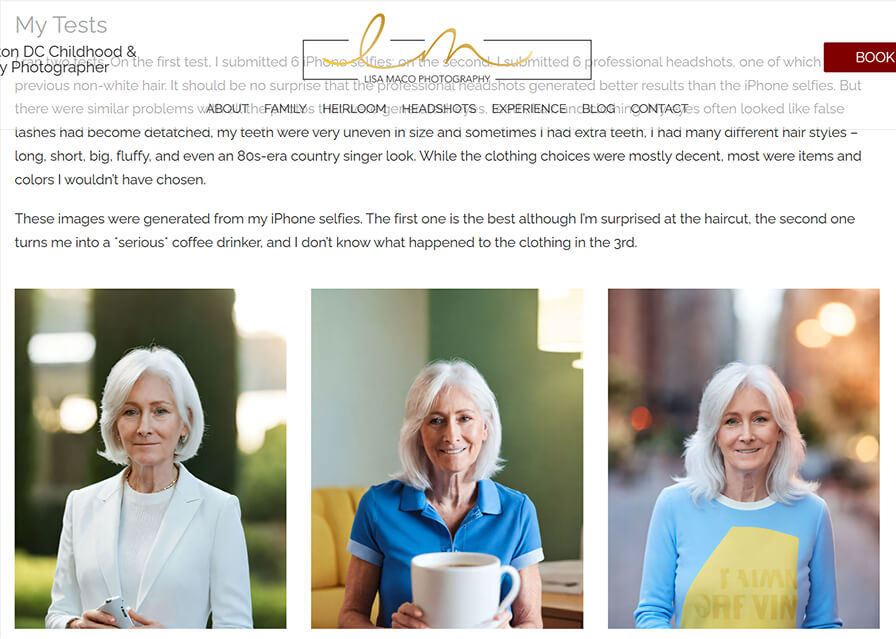
AI Ease Headshot Generator Interface
But here’s where it gets funny: while the blog itself didn’t mention prices anywhere, a quick Google search showed me their professional headshot package costs $415 for 3 images. Yep, that’s more than ten times the price of most AI headshot tools - and honestly, that’s why people like me are even testing these free and cheap alternatives. So the real question isn’t “are AI headshots flawless?” (spoiler: they’re not). It’s “are they good enough for LinkedIn when the other option is dropping $400+ on three photos?”
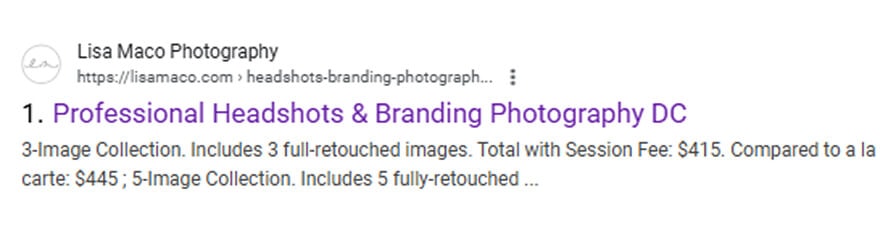
Professional Headshot Package costs $415 for 3 Images
AI Ease – Free AI LinkedIn Headshot Generator
Anyone who wants a professional-looking LinkedIn headshot without spending money on a photographer can use AI Ease. You can find corporate-style portraits and polished examples on the homepage that look perfect for summaries, company bios, and LinkedIn profiles.
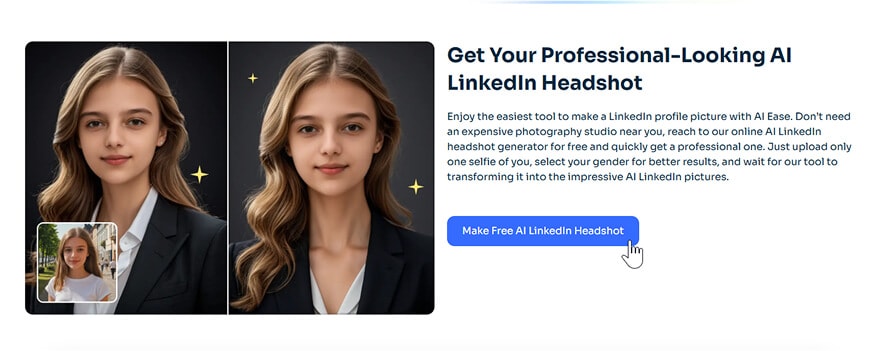
Getting Started with AI Ease Headshot Tool
Front and center is their bold CTA button: “Make Free AI LinkedIn Headshot.” Sounds tempting, right? Almost too good to ignore. But as I found out, that “free” label doesn’t tell the full story.
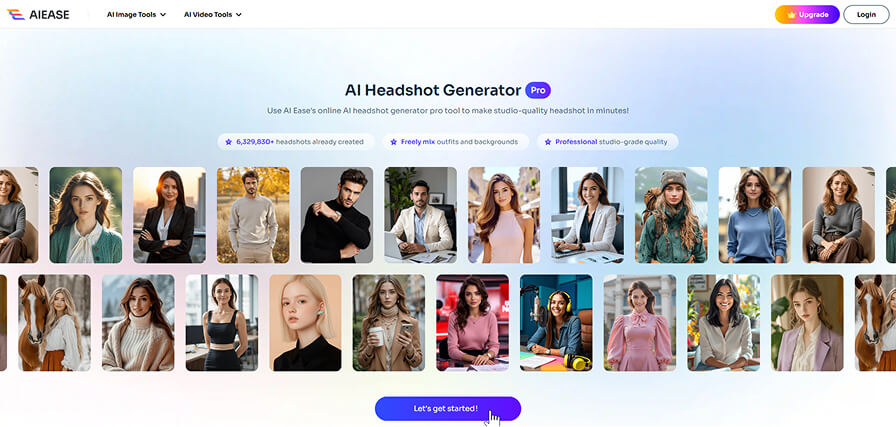
AI Ease Dashboard
The Setup Process
Step 1: Gender Selection
Pretty straightforward - just pick from Man, Woman, or Non-Binary. Quick and easy.
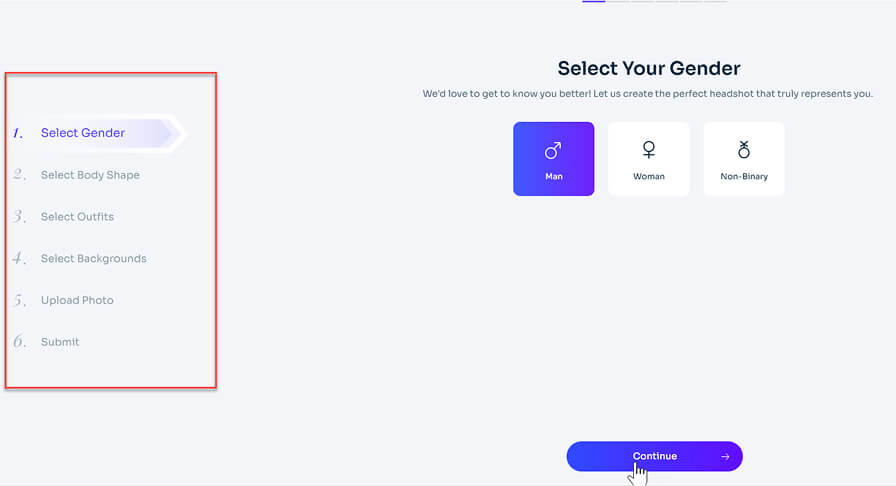
Select your Gender
Step 2: Choosing Body Shape
This part cracked me up. They gave four body type options: Slim, Regular, Athletic, and Broad. Now, let’s be honest - I’m no model. I’m somewhere between Athletic and Broad. But for the sake of this test (and maybe to flatter myself a little 😅), I picked Athletic. At this point, it already felt like I was signing up to be a stock photo businessman, but curiosity kept me going.
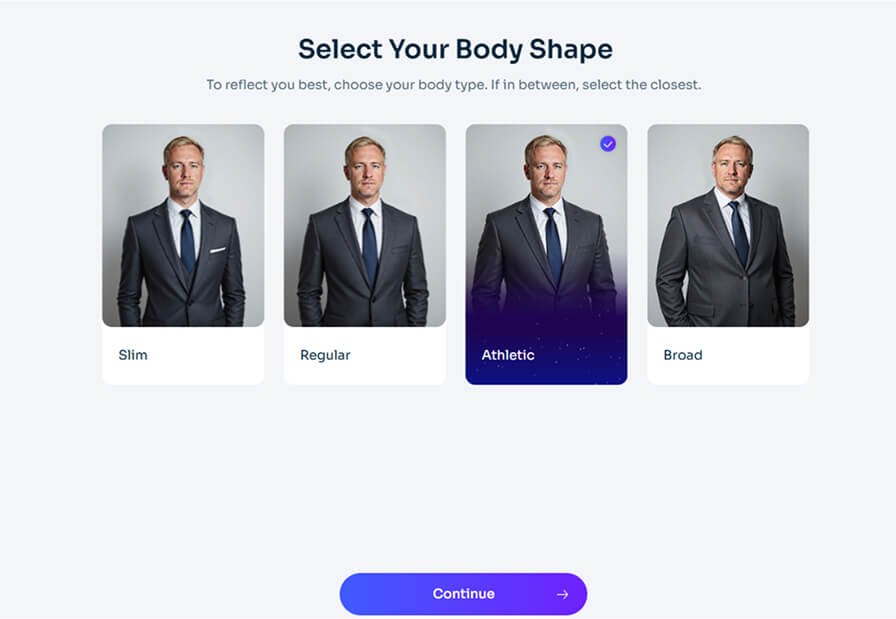
Choose your Body Shape
Step 3: Outfits – Preselected and Ready
Next came outfits. And here’s where things got easier - the tool already preselected a few for me: Business Professional, Business Casual, and Smart Casual. Honestly? They all looked solid, so I didn’t bother unchecking anything. If the AI thinks I can pull off all three, I’ll take the compliment.
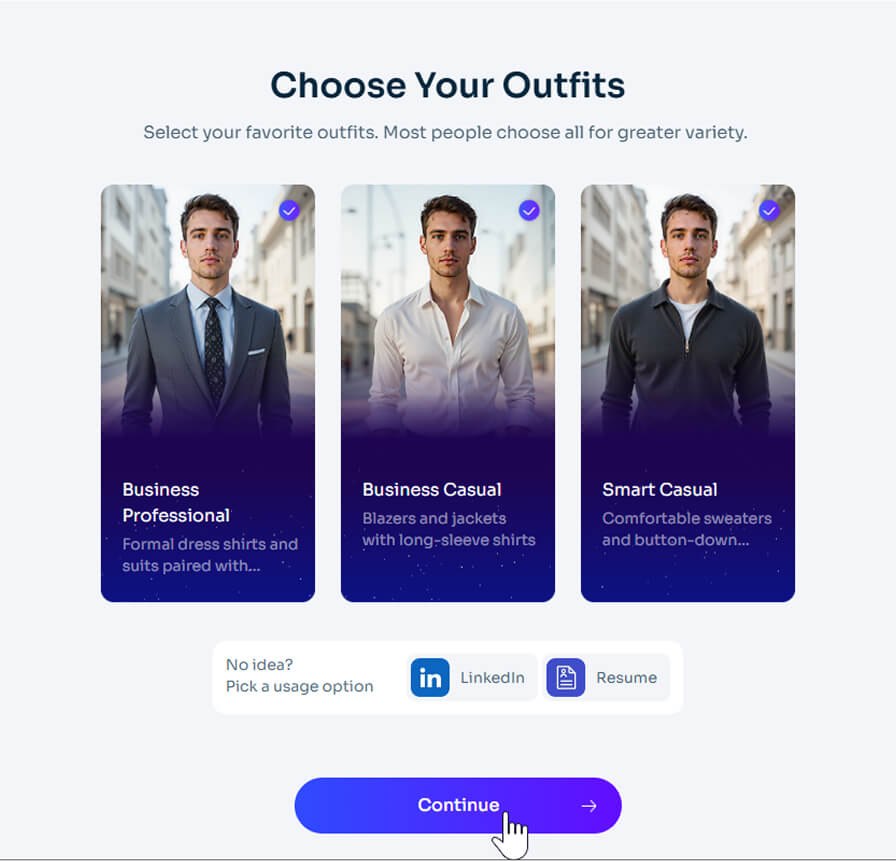
Choose your Outfits
Step 4: Backgrounds
Backgrounds were also preselected: Outdoor, Nature, Office, and Studio. It felt like they covered every possible LinkedIn persona - from “I’m approachable in a park” to “I close deals in glass towers.” I let it roll with all of them because, let’s face it, variety increases your chances of finding at least one usable shot.
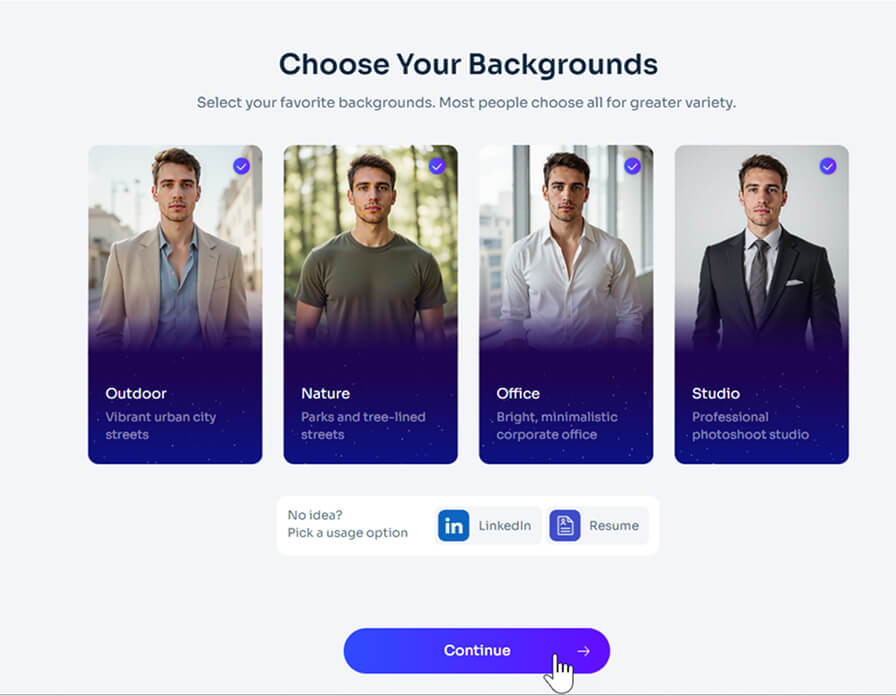
Choose your Backgrounds
Step 5: Uploading My Best Photo
Finally, it was time to upload my photo - the big moment. The tool asked for one of my “best pictures,” so I dug up a decent selfie and went with that. Nothing too fancy, just me in my usual setup. They’re pretty specific about what counts as “standard”: clear facial features, no blur, no silly faces, no side profiles, and definitely no group shots. Basically, it wants you to look like you’re already halfway LinkedIn-ready before it even does its magic. I uploaded mine, crossed my fingers, and hit Continue.
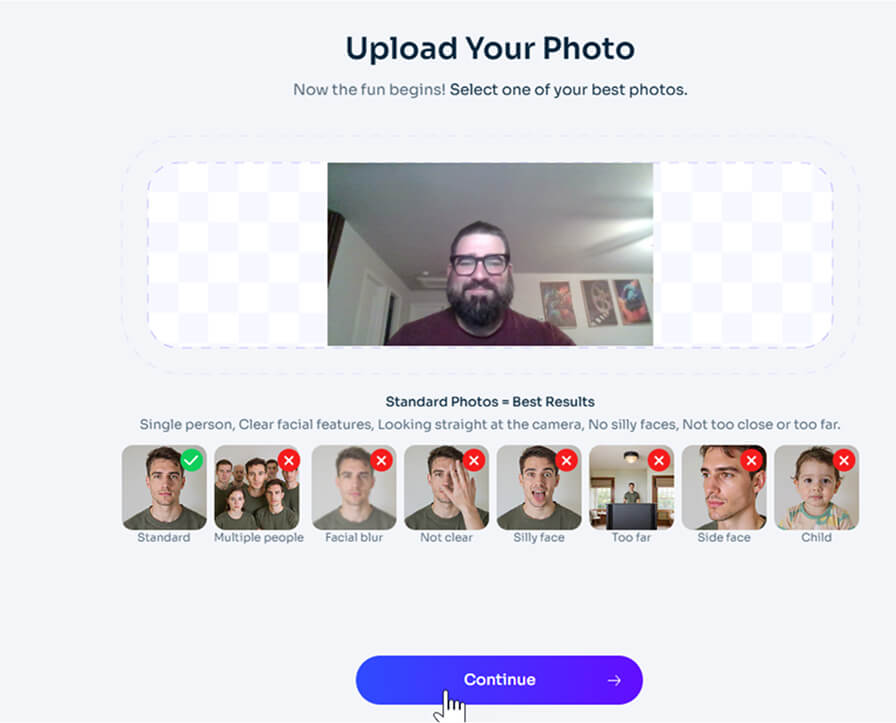
Simple Process - Upload your Photos
Step 6: Confirming All Choices
Next up, the tool asked me to confirm all my choices - gender, body shape, outfits, and backgrounds - before the final submit. Kind of like a last call at a restaurant: “Are you sure you want fries with that?” Once locked in, they promised I’d receive anywhere between 30–120 polished headshots.
Feeling good about my picks, I hit Submit.
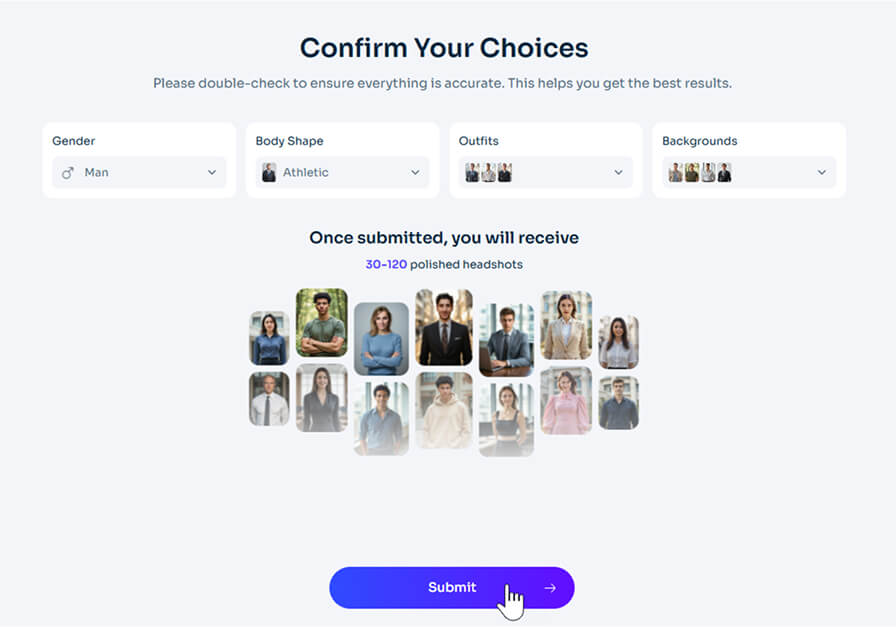
Submit your Choices
Step 7: The Sign-Up Step
Here’s where things shifted. Instead of headshots magically appearing, I was met with a sign-up screen. Options were the usual suspects: Google, Apple, or Email. The page dangled phrases like “daily free credits” and “free AI generations,” which sounded nice. But in the back of my head, I was already bracing for what I suspected was coming next…
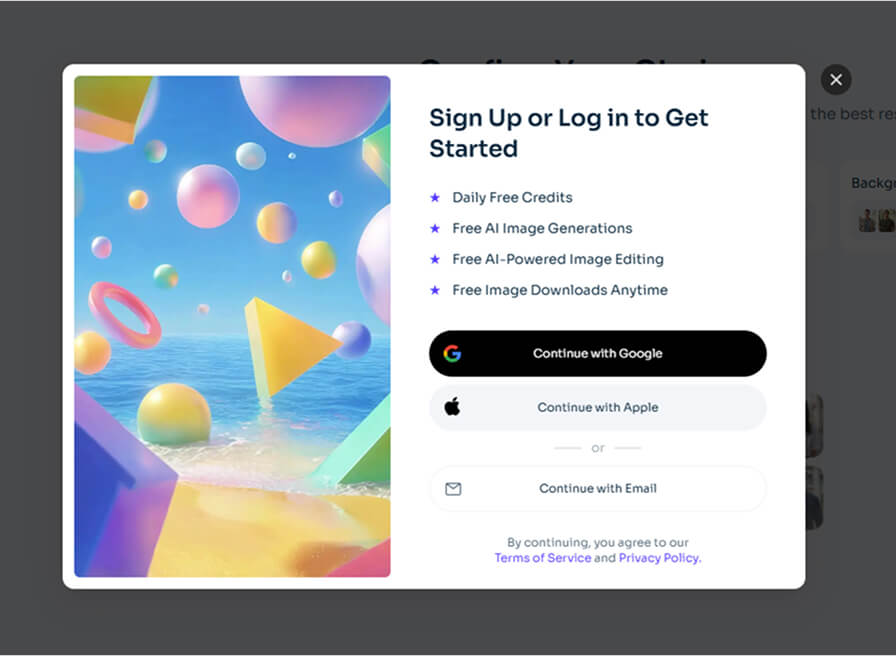
Sign-up Step
Step 8: The “Free” Paywall Reveal
And there it was. The big reveal. My “free” headshots only became available after I paid. Ha ha… classic. The pricing page popped up with options like:
- 30 headshots for $9.90
- 60 headshots for $16.90
- 120 headshots for $24.90 (with a free redo thrown in)
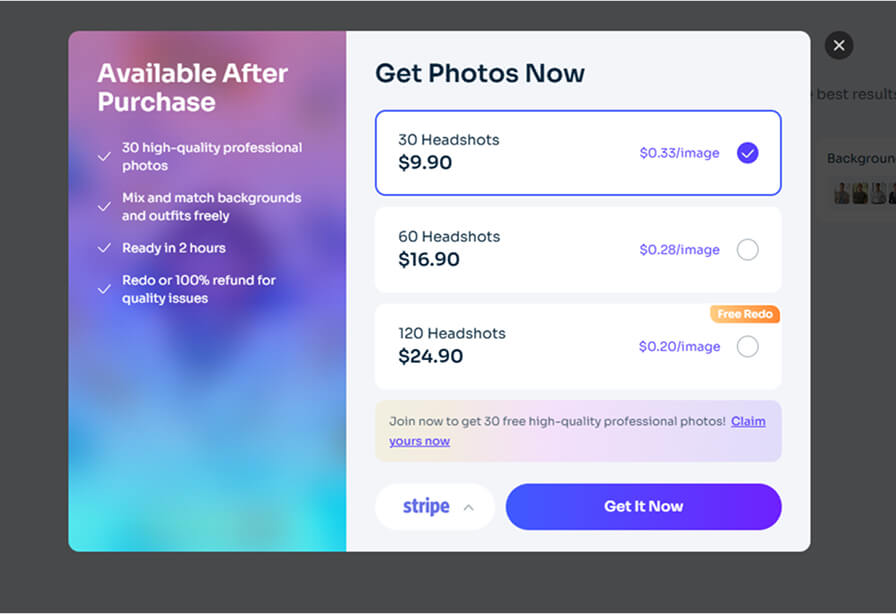
Available after Purchase
Now, to be fair, those prices aren’t unreasonable compared to a $400 photoshoot. But the frustrating part is the way it was presented.
When you market yourself as a Free AI Headshot Generator, the least you can do is offer a preview or a couple of trial shots. Instead, AI Ease hits you with a hard paywall.
For comparison, Supawork also charges, but they actually let you test the tool with some free credits first. That way you know if it’s worth paying.
With AI Ease, you’re stuck. No free trial, no preview. Just swipe your card or walk away.
Final Verdict – Is AI Ease Worth It?
On the surface, AI Ease looks polished. The site is clean, the examples look good, and the pricing isn’t terrible.
But here’s the problem: transparency. The word “Free” is doing a lot of heavy lifting here, and it feels more like clickbait than an honest offer.
I wouldn't recommend this to someone who is looking for a free tool for creating AI headshots. If you’re okay paying $10–$25 for a batch of AI-generated headshots, it might be worth giving a shot. But if transparency matters to you, prepare for some frustration.
Ready to try AI Ease?
Transform your photos into professional headshots with AI technology
Try AI Ease